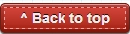If you own a Moto G (1st Gen) and follow my blog or YouTube videos, you would've seen my tutorials on How to root the Moto G and How to unlock the bootloader of Moto G. If you've followed any of these methods on your Moto G, chances are you too get the annoying bootloader unlocked warning every time you boot/start your Moto G. Here's how to easily remove this warning and replace it with the normal boot animation.
Pre-requisites:
Turn your Moto G Off, remove the USB cable and Power On your Moto G now.
You would now be able to see that the unlocked warning is gone and you have a normal startup animation on your device.
Pre-requisites:
- To unlock the bootloader, we followed a few pre-requisites and one of them was to install 'Android SDK' onto your PC. Before we begin, please make sure that Android SDK is still installed on your PC. If it isn't, you'll need to download and install it again. (Download/Installation link)
- Install the latest Motorola drivers for your PC
- Enable USB Debugging on your Moto G.
- Download the logo.rar file (link below) and save it onto your PC.
- Your Moto G must be charged to atleast 60% (I suggest 100%)
All done? Lets begin!
- Extract the logo.rar file that you've downloaded directly into the "platform tools" folder on your PC. The extracted file would be 'logo.bin'.
- Power Off your Moto G and bring it onto the bootloader mode by pressing the 'Power' button and the 'Volume Down' button for 2-3 seconds and releasing it.
- Connect your Moto G to your PC using a USB cable. On the PC, head onto the following folder: "Android-SDK" and then into the "platform-tools" folder.
- Once there, hold down the "Shift" button on the keyboard and "right click" on an empty area in the folder. Out of the options given, select "Open Command Window Here"
- This will open up a black command window with the path to this folder already visible. Here type:
fastboot flash logo logo.bin
and hit Enter.This will initiate the process of flashing the file we downloaded to replace the bootloader unlocked warning with the default boot animation. Once it completes, you would get a success message like this on your screen.
Turn your Moto G Off, remove the USB cable and Power On your Moto G now.
You would now be able to see that the unlocked warning is gone and you have a normal startup animation on your device.
Must read for Photography lovers: How to unlock & enable additional camera options on your Moto G
I hope this article was useful to you. Please let me know in the comments section below if you have any questions and I will try my best to answer them as soon as possible. Please feel free to connect to me via the social media circles mentioned below for regular updates on my blog:
Download link: http://goo.gl/ix9fL0