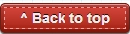The Asus laptop that I recently bought has an Ethernet port with a flexible flap that becomes flush with the thin design of the laptop body when not in use. This past week, while trying to setup my TP Link wireless router, I plugged an Ethernet cable into it. After configuring the router, I was unable to remove the RJ-45 cable from the laptop and it seemed that the cable will forever have to stay connected. Here's how I successfully managed to remove it and found a unique way to disconnect it in future.
This may not be the correct way of removing the cable, but in the given circumstances, was the only way to remove it. Later on, I tried to plug the cable back into the Ethernet port to see if it was a one time issue, however, it seems this is the only way to remove the cable. Using this method, I now have no issues in removing the Ethernet cable from the laptop port every time I need to.
As you can see from the pictures, the flap design makes the laptop look thinner from the side. The flexible flap extends allowing the LAN cable to be properly connected to the Ethernet port. This, unfortunately, also blocks the free movement of the LAN cable with the release clip pressed.
From being extra careful to downright pulling it hard, I tried every possible way to remove the LAN cable from the Ethernet port, but it seemed permanently stuck in it. Finally, I had to try a different approach towards removing the cable.
Since, I was not able to pull it out, I decided to tilt the cable downwards as much as it allows while keeping the release clip pressed. Just when it seemed that the port will break up, I heard a click sound and the LAN cable was released from the Ethernet port.
I hope this post was useful to you, please let me know in the comments section below if you face any issues related to it and I will try my best to answer them as soon as possible.
Don't Subscribe to this blog!
I'm kidding, please do!