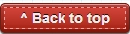Like me, if you have children running around the house, fiddling around with your gadgets and playing games on your smartphone, chances are, that you would end up not finding your device every once in a while.
Here's the most easiest way to find it in a few seconds.
I have been using a Motorola Moto G and Xiaomi Redmi Note, and have written numerous articles/how to guides on them on this website. When at home, these devices are in easy reach of my naughty 2 year old son, who it seems came into the world as a learned smartphone guru. (The other day, he even successfully opened a hidden folder on my smartphone)
As expected, I was running late for work yesterday and was not able to find my Moto G. I searched every corner of the house but was not able to track it down. I even used the other phone to call it and see if it rings, but it was on the silent mode, like it always is.
Luckily, I was already aware of this feature from Google, called the Android Device Manager that lets you find your device and its nearest location. Google has tweaked this feature and made it even easier to use, its now called the "Find My Phone" feature. Here's how I successfully found my misplaced phone in under 1 minute:
Apple uses a similar tracking service called "Find My iPhone" using their cloud services to track down the location of lost/misplaced iPhone/iPad and Mac and allows users to Ring, Erase or Lock the device. There's also an app on the App Store for the same.
Here's an article I wrote some time ago that details on the requirements and benefits Android Device Manager offers. Although, this feature comes pre-activated on most Android devices now days, you may still need to activate it manually if you're using an old device. Here's how to activate Android Device Manager on your Android smartphone. Apart from smartphones, this will also work for Android tablets with or without the calling facility. Pretty cool isn't it?
Here's the most easiest way to find it in a few seconds.
I have been using a Motorola Moto G and Xiaomi Redmi Note, and have written numerous articles/how to guides on them on this website. When at home, these devices are in easy reach of my naughty 2 year old son, who it seems came into the world as a learned smartphone guru. (The other day, he even successfully opened a hidden folder on my smartphone)
As expected, I was running late for work yesterday and was not able to find my Moto G. I searched every corner of the house but was not able to track it down. I even used the other phone to call it and see if it rings, but it was on the silent mode, like it always is.
Luckily, I was already aware of this feature from Google, called the Android Device Manager that lets you find your device and its nearest location. Google has tweaked this feature and made it even easier to use, its now called the "Find My Phone" feature. Here's how I successfully found my misplaced phone in under 1 minute:
- Got hold of my laptop.
- Searched "Find My Phone" on Google.
That's it!
As you can see from the above screenshot, a Google search on the keyword "find my phone" opens a little map on the screen and points to the location of your smartphone. It also gives you an option to make your phone ring on full volume until you find it.
I used the option "Ring" and I started to hear my phone's ringtone from under the refrigerator. Yes, the refrigerator! I grabbed hold of it, silenced it by pressing the power button and finally left for work. So, if you get yourself stuck in a similar situation, be sure to search 'find my phone' on Google.
Apple uses a similar tracking service called "Find My iPhone" using their cloud services to track down the location of lost/misplaced iPhone/iPad and Mac and allows users to Ring, Erase or Lock the device. There's also an app on the App Store for the same.
Here's an article I wrote some time ago that details on the requirements and benefits Android Device Manager offers. Although, this feature comes pre-activated on most Android devices now days, you may still need to activate it manually if you're using an old device. Here's how to activate Android Device Manager on your Android smartphone. Apart from smartphones, this will also work for Android tablets with or without the calling facility. Pretty cool isn't it?
I hope this article was useful to you. Please let me know in the comments section below if you have any questions and I will try my best to answer them as soon as possible. Please subscribe to my blog and YouTube channel via the social media circles mentioned below for regular updates and interesting articles like these: