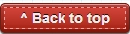If you're the owner of a Samsung Galaxy SL i9003 mobile phone, the bad news is that Samsung will not be updating it beyond Gingerbread 2.3.6 DDLF2 officially.
The Good news is, there are a lot of options to update it to Ice Cream Sandwich, Jelly Bean and the latest version KitKat, though unofficially. Please note, updating this phone to CM9, CM10, or CM11 will void your warranty as these are unofficial ROMs. In this article we will update the phone to Jelly Bean ROM called CyanogenMod 10.1 Alpha 2.
Before proceeding, you need to check what firmware version is your phone currently running. You can check the firmware version from this path:
Settings -- About Phone -- Build number
Difficulty level:
Before proceeding, you need to check what firmware version is your phone currently running. You can check the firmware version from this path:
Settings -- About Phone -- Build number
Or Dial *#1234# on your phone!
I suggest using XXKPE version as the base which you can download from the links mentioned below. Here's how to install KPE on your i9003 from any custom/stock ROM that your on.Difficulty level:
- Easy
- Medium
- Difficult
- Your Samsung Galaxy SL i9003 (Don't try this ROM on any other phone)
- USB cable (to connect to you PC)
- Have the latest version of Samsung Kies (Only to have the latest USB drivers)
- Internet Connection
- Some Patience
Things to do before we start:
Step 1: Download the required ROM file and Google Apps files from the respective links mentioned below.
- Take a full backup of your phone on your computer. (Pictures/Videos/Contacts/Music etc)
- Disable all security suites installed in your computer.
- Enable USB debugging on your Samsung Galaxy SL i9003 from the path "Settings -- Applications -- Development -- USB Debugging. The check box next to it should be ticked.
- Disable all traces of Samsung Kies running on your computer from the task manager.
Step 1: Download the required ROM file and Google Apps files from the respective links mentioned below.
At the point of writing this article, the current version available is Alpha 2. Please check the latest version from XDA Developers i9003 page before you download it.
--> i9003XXKPE version: Download Link
--> Jelly Bean 4.2.2 ROM CyanogenMod 10.1 - Alpha 2: Download Link
--> Google Apps for CM10.1- Download Link
Make sure your phone is at least charged atleast upto 60% of battery.
--> i9003XXKPE version: Download Link
--> Jelly Bean 4.2.2 ROM CyanogenMod 10.1 - Alpha 2: Download Link
--> Google Apps for CM10.1- Download Link
Make sure your phone is at least charged atleast upto 60% of battery.
Step 2: Root your phone. (Click here to see how to root your phone)
Step 3: Copy the downloaded Jelly Bean ROM and Gaaps files to your External micro SD card.
Step 4: Power Off your phone and reboot into the Recovery Mode by pressing the Volume Up key + Center Home key + Power Key for a few seconds!
Step 5: Wipe Data / Factory Reset.
Step 6: Select install zip from SD card, Choose Zip from SD card and select CM10.1 file.
Step 7: Wait for it to finish, repeat if needed.
Step 8: Repeat Step 6 with the Gaaps file that was downloaded earlier.
Step 9: Reboot
Congratulations, you have now successfully installed Jelly Bean/CyanogenMod 10.1 on your phone.
Please note, in some cases, the phone will go off to sleep after a few minutes of inactivity. The only way to get the phone back ON in these cases would be to remove and re-insert the battery. If you come across this bug, please download and install an app called No-Frills CPU control, give it superuser permission, and change its governor to "ondemand". You should now be able to run CM10.1 without any issues.
I hope this article was useful to you. Please let me know in the comments section below if you have any questions and I will try my best to answer them as soon as possible. Please feel free to connect to me via the social media circles mentioned below for regular updates on my blog: