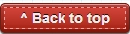Looking to configure your TP Link wireless router with Airtel? Follow this step by step guide to enjoy Internet access on all your devices wirelessly in just about 5 minutes.
After having used the stock Beetel 450bx1 wireless router that Airtel had setup at my place for over 6 years, it was time for me to buy a new router that would give me better speeds and reception throughout my house. I selected and bought the TP Link TD-W8961ND ADSL2+ router, a 300Mbps wireless N router that comes with two 5 dBi detachable antennas.
After having used the stock Beetel 450bx1 wireless router that Airtel had setup at my place for over 6 years, it was time for me to buy a new router that would give me better speeds and reception throughout my house. I selected and bought the TP Link TD-W8961ND ADSL2+ router, a 300Mbps wireless N router that comes with two 5 dBi detachable antennas.
Requirements:
- Wireless router & all cables.
- Resource CD.
- Airtel username and password.
How to configure it:
Step 1: Connect the router to an external power outlet.
Step 2: Connect the LAN port on the router to a laptop/PC through an RJ-45 Ethernet cable.
Step 3: Connect the ADSL port on the router to the telephone cable (using a splitter if required)
Step 4: Disconnect any connected Wi-Fi network on the laptop/PC (if connected)
Step 5: Run the 'Resource CD' that came along the router and enter the following details.
Step 5: Run the 'Resource CD' that came along the router and enter the following details.
Step 6: Under the Configure ADSL Device page, enter the following details:
- Country: India
- ISP: Airtel
- Connection Type: PPPoE
- VPI: 1
- VCI: 32
- Encapsulation Mode: PPPoE LLC
and hit Next
Step 7: Enter
- Airtel Username (phonenumber_dsl@airtelbroadband.in)
- Password (contact Airtel if you don't have it)
- Service Name: Airtel
Step 8: Name your Wi-Fi network and choose a Wi-Fi password.
That's it! Once you complete this process, you should now have your wireless network up and running. Please let me know in the comments section below in case you face any issues and I will try my best to answer your questions as soon as possible.
Don't Subscribe to this blog!
I'm kidding, please do!